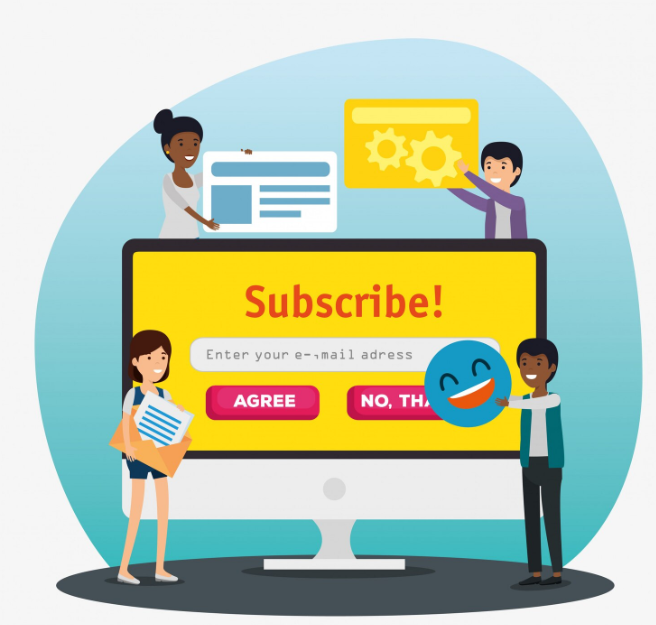Decoding ‘G.CO/HELPPAY’: A Guide to Canceling Your Google and YouTube Subscriptions
Have you ever checked your bank statement and noticed a cryptic charge labeled something like “GOOGLE*YOUTUBE G.CO/HELPPAY”? This can be a confusing and sometimes alarming discovery, leading many to wonder what “G Co HelpPay” is and how to stop the recurring payments. The good news is that this is not a scam, but rather a standard billing descriptor from Google. This article provides a comprehensive guide to understanding this charge and canceling the underlying subscription you may have forgotten about.
What is ‘GOOGLE*YOUTUBE G.CO/HELPPAY’?
First, it’s essential to decode the charge. “GOOGLE*YOUTUBE” simply indicates that the payment is for a service related to YouTube, which is owned by Google. The most crucial part is “g.co/helppay”. This is not a service in itself; it’s a shortened URL created by Google that directs you to a help page. Google includes this on billing statements to provide a quick way for customers to identify and manage their purchases.
This charge is typically associated with one of several paid services from YouTube or Google Play, such as:
- YouTube Premium or YouTube Music Premium: A subscription for ad-free viewing, background play, and offline downloads.
- YouTube TV: A live TV streaming service.
- Channel Memberships: A monthly payment to support a specific YouTube creator in exchange for perks.
- Super Chats, Super Stickers, or Super Thanks: One-time purchases made during a creator’s live stream or on their video.
- Movie or TV Show Rentals/Purchases: Content bought directly through YouTube or Google Play Movies & TV.
The first step to canceling is identifying which of these services you are being billed for.
Step 1: Identify the Active Subscription
Before you can cancel, you need to know exactly what you’re paying for. Since these subscriptions are tied to your Google Account, the central hub for managing them is the Google Payments center.
- Visit the Google Payments Website: Open a web browser and navigate to g.co/playcontinue.
- Sign In: You will be prompted to sign in. It is crucial to use the same Google Account that you believe is associated with the charge. Many people have multiple accounts (e.g., a personal one and a work one), so if you don’t see the subscription at first, try logging in with another account.
- Navigate to Subscriptions: Once logged in, look for a tab or menu item labeled “Subscriptions & services” or a similar name. Click on it.
- Find the Service: Here you will see a list of all your active and past subscriptions made through Google. Look for the recurring charge from YouTube or Google that matches the amount on your bank statement. Click “Manage” next to the relevant subscription to view its details.
Step 2: Cancel the Subscription
Once you’ve identified the service, canceling it is a straightforward process. The method can vary slightly depending on the service and how you originally signed up.
You May Also Like-How to create a CTV account visit website ctv.ca/activate.
For YouTube Premium, Music Premium, or Channel Memberships:
The easiest way to cancel these is directly through the YouTube website or app.
- Using a Web Browser:
- Go to youtube.com/paid_memberships.
- Ensure you are signed into the correct account.
- You will see your active memberships listed. Find the one you wish to cancel and click “Manage membership.”
- Click on “Deactivate” or “Cancel.”
- YouTube will ask for a reason for your cancellation. Select one and proceed.
- Confirm the cancellation. Your benefits will continue until the end of the current billing cycle.
- Using the YouTube Mobile App (Android or iOS):
- Open the YouTube app and tap on your profile picture in the corner.
- Select “Purchases and memberships.”
- Tap on the subscription you want to cancel.
- Follow the on-screen prompts to proceed with the cancellation.
Note for iPhone/iPad Users: If you subscribed through the YouTube iOS app, your subscription is managed by Apple. You will need to cancel it through your device’s settings: Go to Settings > [Your Name] > Subscriptions, find the YouTube subscription, and tap “Cancel Subscription.”
You May Also Like-How to watch the Super Bowl on TSN go to website tsn.ca/activate.
Conclusion: Taking Control of Your Digital Subscriptions
the “GOOGLE*YOUTUBE G.CO/HELPPAY ” charge on your statement is simply Google’s way of identifying a payment for one of its many services, most commonly a YouTube Premium subscription. The key to stopping these payments is to first log into your Google Payments account (payments.google.com) to identify the exact service. From there, you can easily navigate to the specific platform, such as the “Paid Memberships” section of YouTube, to cancel the recurring charge. By regularly reviewing your Google Account settings and bank statements, you can stay in full control of your digital subscriptions and ensure you are only paying for the services you actively use and value.